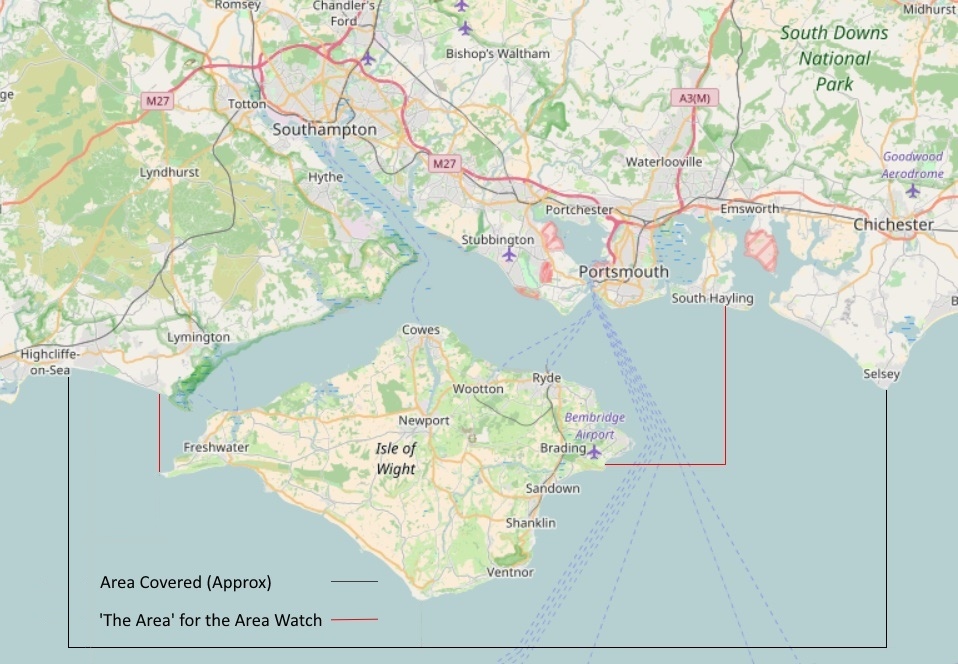
Support
Email any comments/bug reports to contact@solentships.com.
FAQ
- What is the Area covered.
What Vessels are covered.
Can I Include/Exclude vessels later. Can I delete vessels.
What is a Watch.
What is a State Watch.
What is a Passing Watch.
What are Global Watches.
What are Global Passing Watches.
What is the Area Watch.
Does the Area Watch effect other Watches.
What does Excluded from Watches mean.
What is the Watched Area.
Can I edit vessel details.
Where do the vessel images come from.
Can I change the images.
How often does the App refresh vessel movements.
Why are some Map markers pale.
When do Vessels get 'dropped' from the ListView & MapView.
Are the reports for Navy Vessels reliable.
Are the reports for other vessels reliable.
Where are the Police & Border Force Vessels.
Where are the Fishing Vessels.
What do the Settings do.
How do I deal with the Watch Report Notifications.
What do the Notification Area Icons mean.
How much of my data allowance will SolentShips use.
What version of Android do I need.
Is there an app for Apple devices.
What is the Area covered.
The Needles approaches, the western Solent and it's harbours, Cowes and the Medina river, Southampton Water, Southampton Port and the Itchen river, the eastern Solent, Portsmouth and Langstone harbours, Chichester harbour and the Nab approaches quadrant bounded by Selsey Bill and a point a little to the South of St. Catherines Point and the area to the southwest of the Isle of Wight.
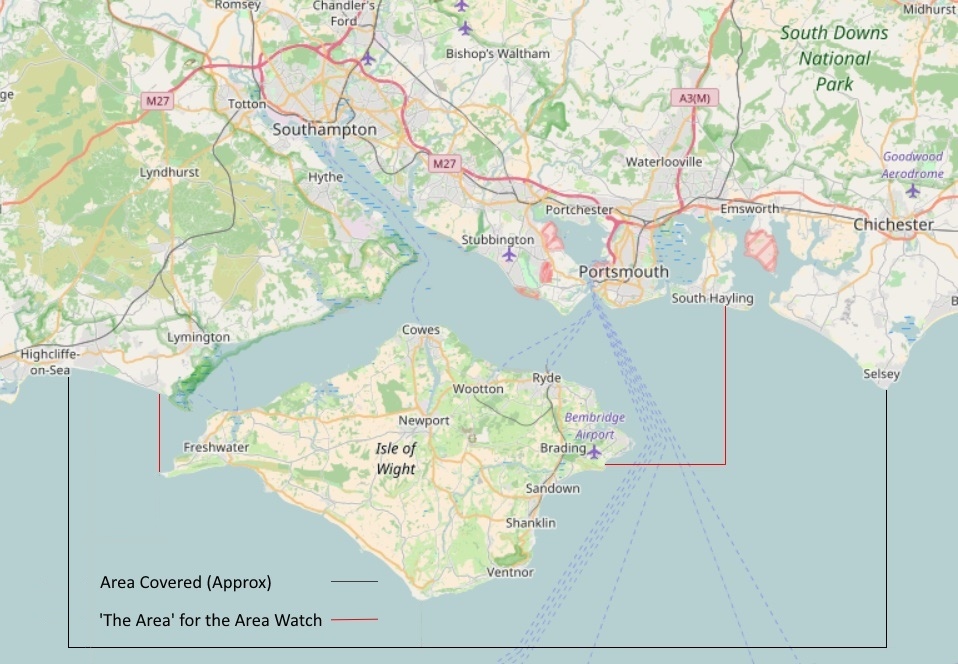
What Vessels are covered.
Working vessels in the area transmitting AIS are covered, container ships, tankers, tugs, workboats, cruise ships, warships, dredgers and so on ... fishing vessels, yachts and leisure craft are not generally included, though some may meet the automatic selection criteria and appear. If you are not interested in these vessels you can Exclude them from view in the App.
Can I Include/Exclude vessels later.
Any vessel can be included/excluded from view at any time using the Vessels functions.
Can I delete vessels.
No, you can only Exclude them from the view.
What is a Watch.
A watch is what enables you to be notified about vessel movements, for example, getting underway (a State Watch), passing a landmark (a Passing Watch) or entering the Watched Area (the Area Watch). Watches are managed using the Watch functions.
What is a State Watch.
A State watch is placed on a vessel and notifies you when the vessel changes it's state between underway, stopped, anchored or moored. A State Watch remains in place until you remove it, or the vessel leaves the Watched Area when the Area Watch is on.
What is a Passing Watch.
A Passing watch is placed on a vessel and notifies you when the vessel passes the selected point. Only one Passing Watch can be set on a vessel. A passing Watch can be combined with a State Watch.
What are Global Watches.
Global Watches are applied to places rather than vessels, there are Global Passing Watches and the Area Watch. Any of the available Global Watches may be combined.
What are Global Passing Watches.
A Global Passing Watch is placed on the selected point and notifies you when any vessel not Excluded from Watches passes the point. Any of the available Global Passing Watches may be combined, and may also be combined with the Area Watch.
What is the Area Watch.
The Area Watch notifies you when any vessel not Excluded from Watches enters or leaves the Watched Area. Optionally, you can automatically place a State Watch on vessels entering the Area.
Does the Area Watch effect other Watches.
Yes. If the Area Watch is on then all Watches are removed when a vessel leaves the Watched Area.
What does Excluded from Watches mean.
You will still see information about the vessel in the list view and map view but you cannot set a Watch on the vessel and you will not be notified about the vessel by any Global Watch you may have set. Watch Exclusions are managed in the Watches functions.
What is the Watched Area.
For the Alpha release the Watched Area is bounded in the west by the longitude of The Needles lighthouse, and in the east by the latitude/longitude of the Nab Tower.
Can I edit vessel details.
Some Vessel details can edited in the Vessels function. Information from AIS data cannot be edited.
Where do the vessel images come from.
Images for vessels Included by SolentShips are, in the main, from shipspotting.com, the majority of vessels Included by SolentShips will have images provided. Updated images will automatically be provided if need be. Links to the source of the image are included. Long press the image on a vessels details screen to got to the source of the image. Vessels for which SolentShips has not found an image have the SolentShips logo in place.
Can I change the images.
Vessel images can be changed in the Vessels function. Images can be selected from your phone (.jpg). if you delete an image or load your own image SolentShips will never provide an updated image
How often does the App refresh vessel movements.
The SolentShips server creates a set of updates every minute. Major vessels on the move are likely to be updated every time, smaller vessels and vessels 'stopped' may be updated less frequently. Some vessels may 'go silent' when moored. How frequently the App downloads the updates in the background is controlled by the Vessel Updates settings. When you are interacting with the App every update will be downloaded to ensure vessel information is as current as possible. There is guidance about the Vessel Updates settings in 'What do the Settings do'
Why are some Map markers pale.
Markers become pale if no new AIS report has been received for 7 minutes.
When do Vessels get 'dropped' from the ListView & MapView.
Vessels which meet your Area and State selections will be dropped from the MapView and ListView after 15 minutes if no new AIS report is received and they were underway at the last report. If Vessels were anchored, moored or stopped at the last report they will be dropped from the ListView and MapView after 6 hours.
Are the reports for Navy Vessels reliable.
Not always. Royal Navy and Naval Auxillary vessels do not always broadcast AIS, and when they do broadcast AIS they may not be broadcasting their true identities, and in some cases may change identity at irregular intervals. Visiting foreign Naval Vessels don't always broadcast AIS either, but when they do, the identities they broadcast are more likely to be their true identities ... it seems.
Are the reports for other vessels reliable.
Generally they are, but SolentShips relies on information sources being accurate. Origin/destination/future movements may now and again be wrong; vessels may occasionally broadcast inaccurate information about their navigational status, position or speed and occasionally vessels are mis-identified. Along the line many errors are filtered out but some will get through.
Where are the Police & Border Force Vessels.
Police & Border Force Vessels rarely broadcast AIS, therefore they will only very occasionally be reported by SolentShips.
Where are the Fishing Vessels.
Most fishing vessels are not included by SolentShips, though now and again one is selected to be Included as it meets a criteria for Inclusion. Keep an eye on the New Vessels function and Include/Exclude them as you wish.
What do the Settings do.
Background Vessel Status Updates:
On WiFi/On Mobile
These settings controls how often the App will download a set of available updates when in the background; the SolentShips server makes a new set available every minute. You can set a different frequency for WiFi and Mobile Data. The default update frequency is every 4 minutes which will be frequent enough to trigger any Watch that you may set. You need only change these settings if, for some reason, you require quicker notification of events. When you interact with the App, SolentShips will seek to present the most up-to-date situation possible and will download updates as required.
On device startup
Setting this option on will ensure that vessel status updates restart whenever you reboot your phone.
Watch Notifications:
On Android 8+ devices:
Notification Options
This will take you to your devices Notification settings for the SolentShips app, where you can use the Android options to tailor how you want Notifications to behave.
On Pre-Android 8 devices:
Sound
Setting this on will play the default Notification sound when a Watch report is issued.
Vibrate
Setting this on will vibrate your device when a Watch report is issued.
Light
Setting this on will cause the default light pattern to show when a Watch report is issued.
On all devices:
Announce
Setting this on will play (TTS) the Watch Report when a Watch report is issued.
Hear All Notification Action
Setting this on will clear all outstanding Watch notifications when the notification action Hear All is clicked.
Appearance & Interface:
Map Zoom
Activates the map +/- zoom controls and disables pinch-to-zoom.
Location Zoom
Set the default level of zoom for the list view vessel location preview
Scale Bar
Display a scale bar on the map.
Fast Scroll
Enable the fast scroller in ListViews
Vessel Outlines
For vessels which are providing valid heading and dimension information show a scaled outline of the vessel indicating its heading.
Seamarks & Landmarks
Display on the map a small selection of seamarks & landmarks
Status Reports:
Units for Distances
Sets the units to be used in status reports and by the map scale bar.
Course & Bearing
Set this on to use degrees for course and & bearing information.
Watches:
Area State Watch
Enables you to set up an automatic State Watches for vessels entering the Area based on their LOA.
How do I deal with the Watch Report Notifications.
To view the previous Watch Report and to clear the current Watch Report, click the notification action [View Next]. If this is the only outstanding Watch Report the notification will also be dismissed.
The Watch Report displayed in the notification is the latest (uncleared) Watch Report. The standard Android dismiss a notification action will dismiss the notification and clear all oustanding Watch Reports.
To listen to all outstanding Watch Reports click the notification action [Hear All].
What do the Notification Area Icons mean.
The  icon will be present in the Notification Area all the time that vessel updates is being downloaded; if it isn't there then you won't be getting vessel updates
icon will be present in the Notification Area all the time that vessel updates is being downloaded; if it isn't there then you won't be getting vessel updates
If there are outstanding Watch Reports the  icon will show in the notification area.
icon will show in the notification area.
How much data will SolentShips use.
On a long-term average, about 5MB per day on default settings when it's just running in the background looking after your watches.
When you interact with SolentShips, the app seeks to present the most recent information, and downloads updates as required to achieve that, which generates more traffic, but I don't think you will find it a 'data-hog'.
What version of Android do I need.
SolentShips will run on Android 6 and above.
Is there an app for Apple devices.
No, and it is very unlikely that there ever will be. Solentships aims to provide unlimited watch notifications that are completely under the control of the app user. Apples policy of restricting apps background processing makes it impossible to create watch notifications as SolentShips for Android does.
Usage Tips
In the navigation menu the Quit option stops background vessel status updates. Watches require status updates to be active and on a long term average background vessel status updates use only around 5MB per day.
If you have set Watches then always exit with the back-button or home key, and switch on the Settings option that resumes vessel status updates when you power up or re-boot your device.
If you want to use the app just to see what's in the area at the moment but you don't want to set watches and don't want updates active, then you can use the Quit option when you have finished with the app and switch off the Settings option that resumes vessel status updates when you power up or re-boot your device.
If you are setting Global Watches then Exclude any of the 'local' vessels that you don't want to trigger a Watch, for example, you may not want any of the Southampton/Fawley tugs, or Red Funnel Isle of Wight ferries to trigger a Watch on Calshot spit. Vessels Excluded from watches cannot be watched and will never trigger a Watch.
To include or exclude vessels in the Vessels and Watches functions select one or more vessels with a long-press and click the toolbar done icon.
To add a Watch to a vessel tap to get the vessel details screen, tap the Watch icon in the toolbar, select your watch options and click done.
To edit a Watch, in the Watched view tap to get the vessel details screen, tap the Watch icon in the toolbar, edit the Watch and click done.
In the Watched view of the Watches function, selecting vessels and clicking done removes the watches.
Use the New vessels view in the Vessels function to review any new vessels and exclude any that you are not interested in by selecting with a long-press before clicking done. Vessels Excluded in the Vessels function will not show up on the main list or map views. You can re-include or exclude vessels at any time in the Included or Excluded views if you want to.
Except on the map, a double-tap on any vessel details screen will show the next in the list. Swipe or back-button to dismiss and return to the list. A long-press on the image launches your browser to go to the source URL of the image, if that is available
On the area/vessel state selection screen the back-button exits without saving, so tap the done icon in the toolbar to save your changes.
To edit a vessels details from the Vessels view, tap the vessel to go to the vessel details screen, tap the toolbar menu icon to bring up the edit menu.
Image from Device shows the file browser. Select a .jpg image from your SD card and press Select to save the new image. Cancel returns to the vessel details screen. SolentShips will from time to time update a vessel image, if you have selected your own image then that image will always be retained. You do not need to Delete the image before replacing it.
Delete Image speaks for itself, but will ask for confirmation. If you have deleted an image SolentShips will never provide a replacement.
Edit Details allows you to update some vessel information. Information derived from AIS data is not editable.
In the Watch Logs, searches can be on vessel name or part-name.
On the Map pinch/zoom is the default, if you prefer, the settings give an option to enable on-screen zoom controls, but this disables pinch/zoom, you can't have both.
On the Map, tap an icon for the info-window. Tap an info-window for vessel details.